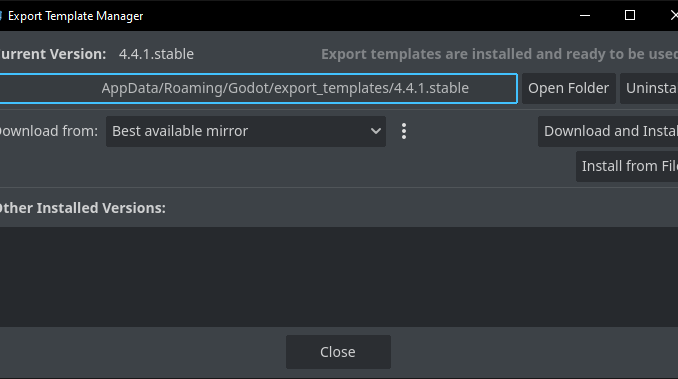
Before you can build your game for platforms like Windows, macOS, Android, iOS, or HTML5, you need to install the Godot export templates. These are separate files that Godot uses to properly package and compile your game for each target platform.
In this guide, you’ll learn what export templates are, why they’re required, and how to install them using either the built in installer or a manual method. Once the templates are installed, you’ll be ready to move on to exporting your game.
What are Export Templates?
Export templates are platform specific files that allow Godot to create playable versions of your game for other systems.
The base Godot editor does not include these by default to keep the initial download size smaller.
These can be easily downloaded so you can build your game for distribution and release!
Each template contains necessary binaries and configuration data for platforms like:
- Windows (.exe)
- macOS (.app)
- Linux (.x86_64)
- Android (.apk)
- HTML5 (WebAssembly and JavaScript)
Without these templates Godot will not let you export your game for any platform.
Installing the correct export templates ensures your project can be compiled and run properly on different devices or in the web browser.
This process only has to be done once per engine version!
Downloading the Export Templates
There are two main ways to get the export templates in Godot. Using the built in download system or installing them manually.
We recommend you install them using the built in method!
Option 1: Install from the Editor
This is the easiest and most recommended way to install export templates.
First click Editor in the top left of the editor window and then click Manage Export Templates.
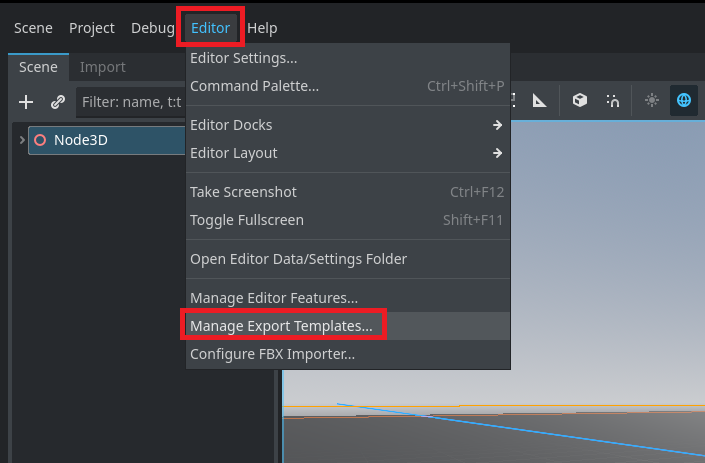
If export templates are missing, you’ll see red text. Click Download and Install. Godot will download the correct templates automatically for your current editor version and install them to your AppData folder.
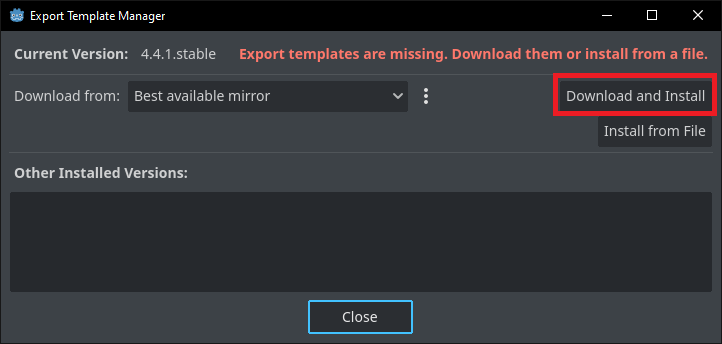
This then starts the download process. Wait until the bar reaches full. This will download and configure the templates for your engine version.
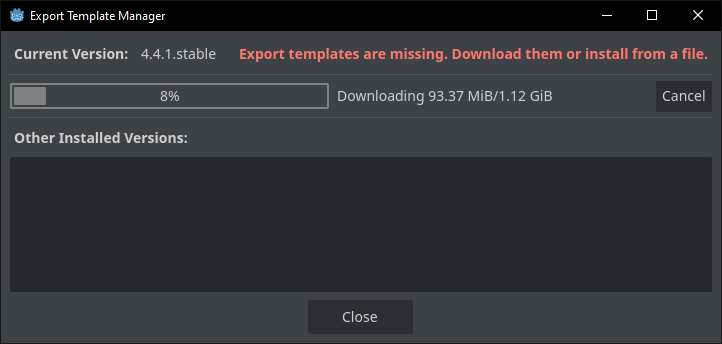
Once complete, you’ll see a confirmation message and export options will become available in the project.
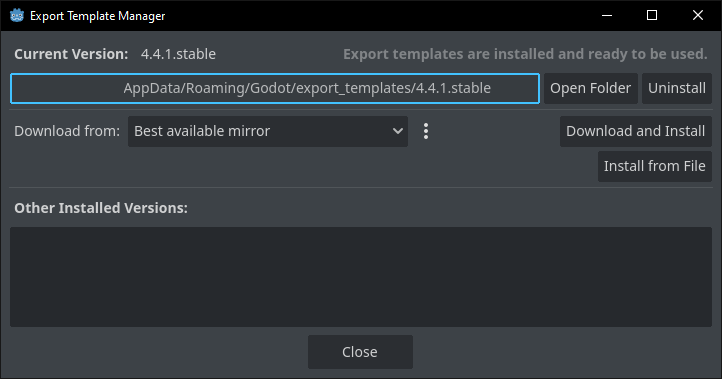
Option 2: Manual Download and Installation
Use this method if the automatic download fails, you need to install templates without an internet connection, or you prefer to choose the file that the export templates install from.
Always match the export template version with your installed Godot version (Godot 4.4.1 needs the 4.4.1 export templates and older versions need their specific templates found on the Godot website).
First click here to open the downloads page of the official Godot website.
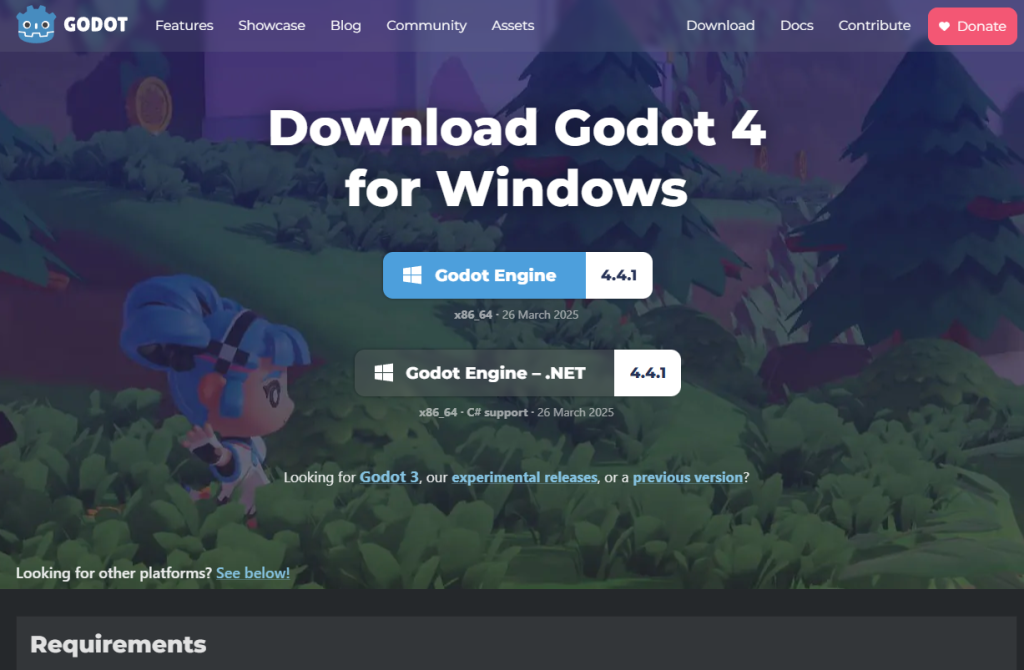
Then scroll down on the page and click Export Templates.
If your engine is the C# version, you must click Export Templates .NET!
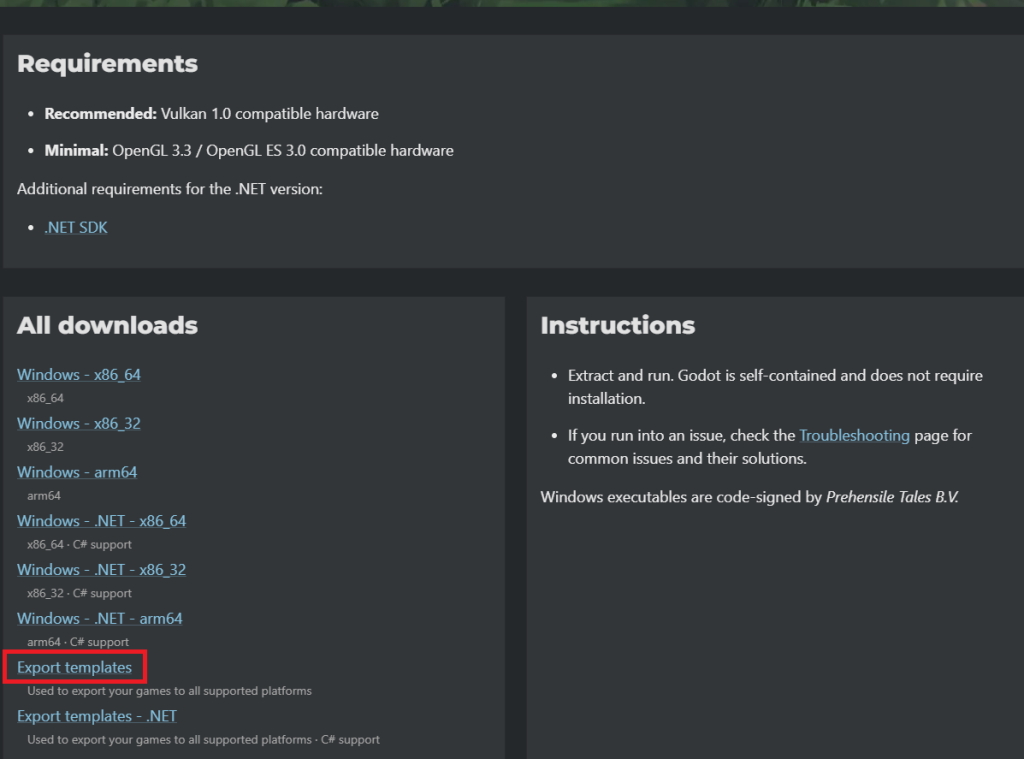
Wait for the file to download before continuing.
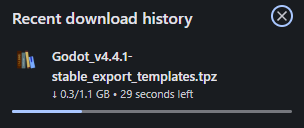
Next click the Editor tab at the top of the editor window and then click the Manage Export Templates option.
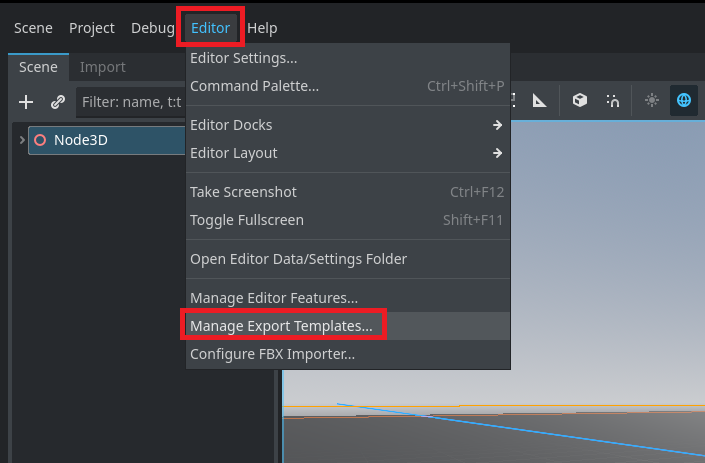
Then click the Install from File button.
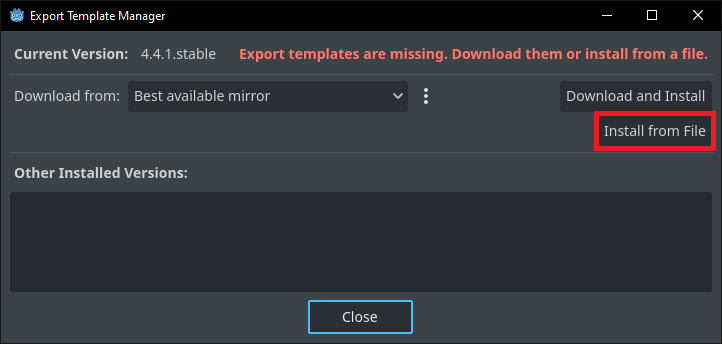
Find your downloaded export templates file downloaded earlier, select it, then click open.
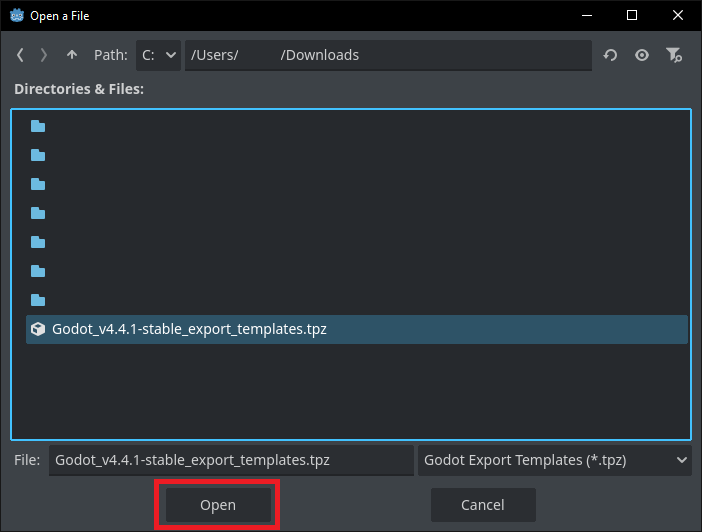
Finally, Godot will extract the templates and register them. You’ll then be ready to export to any platform supported by your version of the engine.
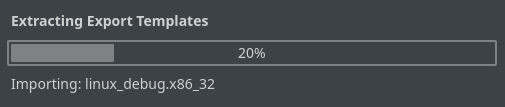
Exporting your Project
Click here to read our guide on exporting your project for Windows.
Click here to read our guide on exporting your project for Linux.
We are currently working on more guides to export your projects for all platforms. As they are completed this page will be updated with links to these guides.
In the meantime click here to read the official Godot documentation for exporting your game project using the editor.
Conclusion
Now your Godot engine installation can export to almost every platform without much configuration!
Export templates in Godot are required to build your game for any platform outside of the editor. They’re not bundled with the editor by default, so this is one of the first steps you should take before preparing a release to Steam and other platforms.
Now that they are set up, the templates allow you to export your game project easily for all chosen platforms.
Leave a Reply